Every now and then Amazon puts their Dash buttons on sale for as little as $0.99. At that price it's hard to pass them up for little buttons to trigger whatever you might want in your home automation setup. I've written before on how to get these connected to various web services such as Home Assistant's API using Dasher and use them to trigger scenes and scripts.
Well if you've setup Dasher, you know that it works off ARP requests, so you would need the MAC address of the dash button. This has usually been a pain sometimes, I've been lucky enough to look at my DHCP leases on my router, but even that can be a pain sometimes. I've heard of other people using programs like Wireshark to sniff the network traffic out and find it that way, but that's definitely finding a needle in a haystack. Here's an easier way to do this
Before opening the Amazon App to setup your Dash button, go ahead and hold down the button for a few seconds until the light starts to flash Blue. Then scan for new wireless networks on your device and look for an SSID called "Amazon ConfigureMe" and connect to it.
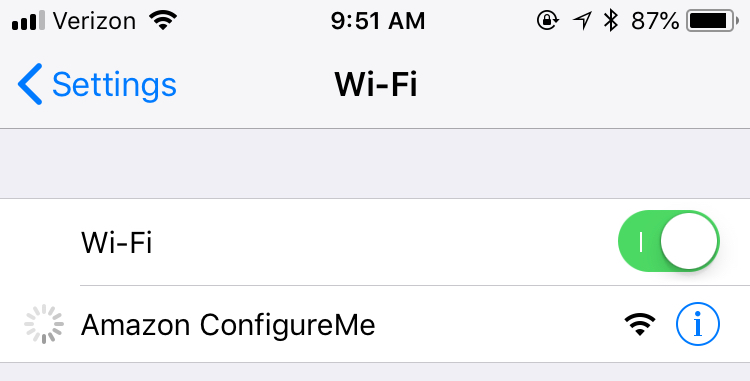
Once you're connected, open up your web browser and point to http://192.168.0.1/ and you'll find a Dash Device Info page listing that includes the MAC address of the device!
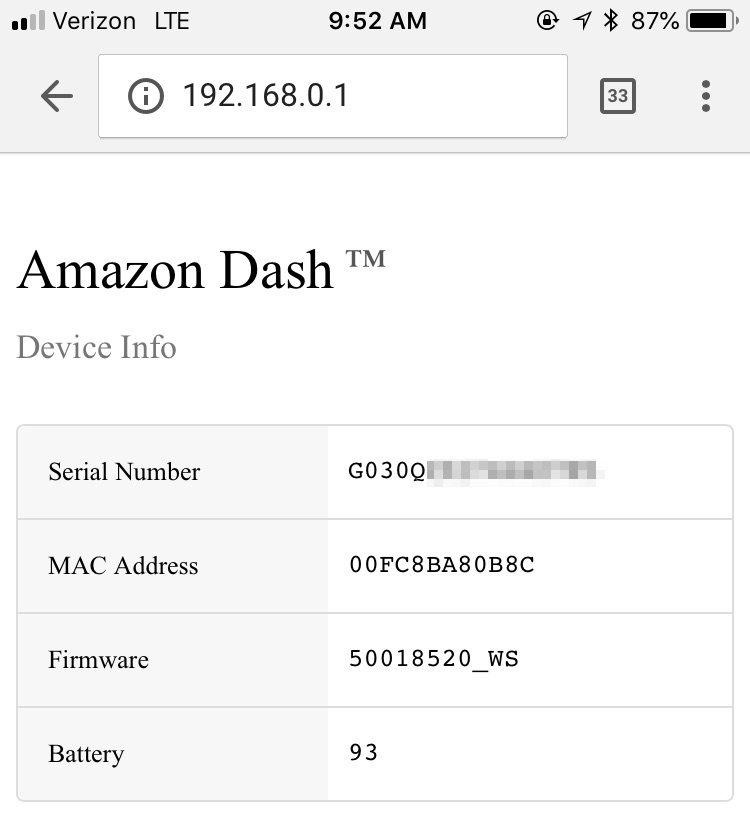
Now disconnect from the SSID and open your Amazon app and continue the Dash setup like normal. Remember to exit the setup once you see the product selection page and you're done!
There you go! No more pulling out your hair trying to find the MAC address of your new dash buttons. Just do this before the setup using the Amazon app.
Check out my other posts on Home Automation and other Smart Home technologies here!
 Buy me a coffee
Buy me a coffee